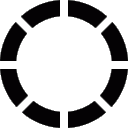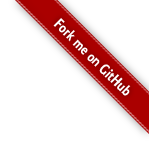
I. Linux tips
7. Some bash tips
I know there are other (better) shells, but bash is certainly the most common one so I'll show tips for it! You can make all the changes that'll be presented permanent by adding them into the file ".bashrc".
Aliases
Quite simple, I guess everyone knows how it works. To make it simple:
alias [alias_name]="[command]"Which gives:
alias ll="ls -l"Aliases can use other aliases as well:
alias ls="ls --color=auto"
alias ll="ls -l" # so here, "ls" will become "ls --color=auto"And I think it's more or less all there is to say for this part.
History
Command history can have some really nice features. For example, you use oftenly the "ls" command and you'd prefer that it wouldn't get reentered in the history? This is possible. Just do the following:
export HISTCONTROL=erasedupsAnd so, if the command you just entered is already inside your history, the old occurence will be removed.
Prompt
To change your shell prompt, you have to change PS1 variable (there is also PS2, PS3 and PS4, but only PS1 and PS2 are really used). Example:
export PS1="> "And now your prompt should be "> ".
Nice right? Now what about displaying your name and the current directory?
export PS1="\u @ \w > "Just like you certainly guessed, "\u" is to display the current user and "\w" is for the current directory.
A lot of other "tools" like this are available. For example, you can also see what was the value returned by the last executed command with "$?". Example:
export PS1="\$? > "
export PS1='$? > ' # this line is the same as the previous one, the difference is that the simple quote text isn't interpreted and "$" won't give struggles.Just look around on the Internet what flags bash provides.
Now, let's see how to put some colors! First, test this:
export PS1='\[\033[01;32m\]Hello!\[\033[00m\]> ' # and use simple quotes!As you can see, "Hello!" is green. For more information about colors, take a look to "man console_codes". In our previous example, '[\033[01;32m]' means bold green ("01" is for bold and "32" is for green"), '[\033[00m]' is for going back to normal. If you don't put it at the end of your prompt, the text you'll enter will have this color as well.
Now you know the basics for some bash tips. Before leaving you, I'll show you the prompt I'm using:
"\[\033[01;31m\]\u\[\033[01;32m\]@\[\033[01;33m\]\$PWD >\[\033[00m\] " # ("\h" stands for hostname)Redirect all outputs
It can be convenient to get all outputs (stdio and stderr) in one stream. You can do it with |&. Example:
> find . |& grep "not found"Adding colors to man pages
Pretty easy to do:
#
# L E S S C O L O R S F O R M A N P A G E S
#
# CHANGE FIRST NUMBER PAIR FOR COMMAND AND FLAG COLOR
# currently 0;33 a.k.a. brown, which is dark yellow for me
export LESS_TERMCAP_md=$'\E[0;33;5;74m' # begin bold
# CHANGE FIRST NUMBER PAIR FOR PARAMETER COLOR
# currently 0;36 a.k.a. cyan
export LESS_TERMCAP_us=$'\E[0;36;5;146m' # begin underline
# don't change anything here
export LESS_TERMCAP_mb=$'\E[1;31m' # begin blinking
export LESS_TERMCAP_me=$'\E[0m' # end mode
export LESS_TERMCAP_se=$'\E[0m' # end standout-mode
export LESS_TERMCAP_so=$'\E[38;5;246m' # begin standout-mode - info box
export LESS_TERMCAP_ue=$'\E[0m' # end underline
#########################################
# Colorcodes:
# Black 0;30 Dark Gray 1;30
# Red 0;31 Light Red 1;31
# Green 0;32 Light Green 1;32
# Brown 0;33 Yellow 1;33
# Blue 0;34 Light Blue 1;34
# Purple 0;35 Light Purple 1;35
# Cyan 0;36 Light Cyan 1;36
# Light Gray 0;37 White 1;37
#########################################